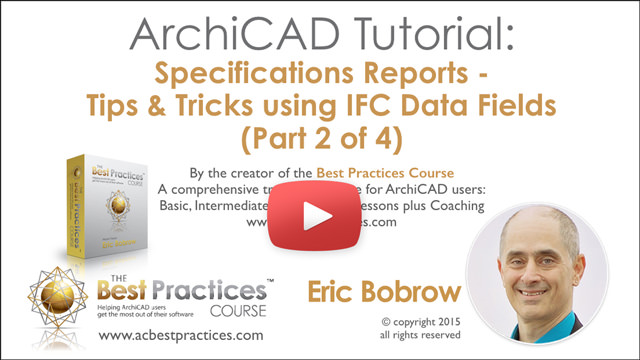New ArchiCAD Tutorial Video: Specifications Report Tips & Tricks Using IFC Data Fields (part 2 of 4)
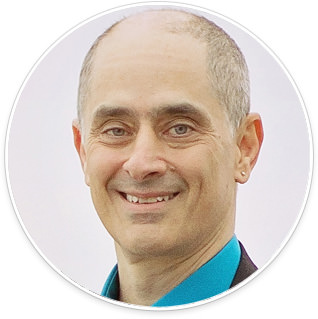 Want to generate a nicely formatted and organized Specifications Report on your project directly inside ArchiCAD?
Want to generate a nicely formatted and organized Specifications Report on your project directly inside ArchiCAD?
My latest ArchiCAD video tutorial continues the exploration of how you can set up Specifications Reports using Interactive Schedules based on IFC field data.
In the first video of this series (released earlier this month) I demonstrated the basic concept: adding special IFC fields for automatic labeling of elements as well as inclusion in Interactive Schedule reports.
In my new 28 minute video (part 2 of 4), I show how to organize your report into trade categories (e.g. Masonry, Carpentry, Roofing, etc.) or a multi-level hierarchy such as the U.S. standard CSI Divisions and Subdivisions.
Specifications Report Tips and Tricks Using IFC Data Fields
I also share methods that help you to speed up the process, quickly adding category information based on layer or element type.
My favorite tip is to define a special schedule that gives you immediate access to the schedule fields directly in the Info Box.
Without this trick, you need about 10 clicks and go through multiple dialog boxes each time.
If you’d like to easily and quickly create a specifications report inside ArchiCAD, watch this 28 minute video.
Note: you’ll understand it better if you watch part 1 first:
Generate Specifications and Optimize Annotation using IFC Data Fields (Part 1 of 4)
Questions? Comments? Feedback?
Email me or post your comment on YouTube.
– Eric
P.S. All this Specification Reporting and IFC stuff is fully implemented in MasterTemplate 19.
“We set it up, so you don’t have to.”